Importing PDF files is a missing feature from all Linux CAD packages. However there are some very interesting and simple workarounds to bypass this problem.
2. Converting PDF to DXF
If your pdf file has been exported from a CAD program the best way to work with it is to convert it to dxf.
Inkscape has a save as dxf option but I prefer to use the command line tool pstoedit to make the conversion.
Inkskcape uses the same tool so if you run the command line tool without parameters you will have the same result. But the command line tool is preferable because you can use parameters to change the result.
You can run the command pstoedit -help to view a complete list of options and available parameters of this little program.
- Converting PDF to PNG or JPEG
The PDF file
The save as png dialog box in GIMP
The png file imported to DraftSight
2. Converting PDF to DXF
If your pdf file has been exported from a CAD program the best way to work with it is to convert it to dxf.
Inkscape has a save as dxf option but I prefer to use the command line tool pstoedit to make the conversion.
Inkscape's save as dxf dialog box
Inkskcape uses the same tool so if you run the command line tool without parameters you will have the same result. But the command line tool is preferable because you can use parameters to change the result.
You can run the command pstoedit -help to view a complete list of options and available parameters of this little program.
Converting pdf to dxf with pstoedit step-by-step guide
- Open a terminal in the directory that contains the file you want to convert. You can use nautilus-open-terminal or use the cd command to do that.
- Run the command pstoedit -f dxf filename.pdf filename.dxf to make the conversion. Where filename is the name of the pdf that you want to convert. Of course you can use a different name for the dxf file but I prefer to use the same.
- Alternatively you can run pstoedit -f dxf_s filename.pdf. This will make a dxf file that contains splines and lines instead of polylines. In some drawings this command will give better results.
Converting a pdf file to dxf gives you the opportunity to change drawing's entities but the conversion isn't always the best way to work. If it is possible to have access to the original CAD file is much more preferable. Some issues are:
- All the entities (even arcs,circles,hatches,dimensions and dimension texts) are polylines or splines and lines (See the screenshot above).
- The converted file doesn't contain any layers. There is a parameter on pstoedit to match colors with layers but didn't worked for me. However if you work on DraftSight/ARES CE you can use the smart select tool to match easily entities with the same color to layers.
- The pdf file probably is scaled. So you have to re-scale the whole drawing to get it in the original size.
- If your pdf file contains a very complex drawing, the output dxf file may be too big.
- At last I want to mention a very strange bug. If you use the first command and then open the dxf with all the programs that use ODA's libraries (ARES CE,Bricscad,DraftSight even TeighaViewer) all the polylines are duplicated. But if you open it with Librecad the file is OK. If you save the file from Librecad without any changes all the above programs open the file correctly. Notice that when you open Librecad's files with ARES CE/DraftSight snap is enabled, so use F9 to disable it and with Bricscad the grid is enabled so you have to disable it. Notice also that you have to use the latest version of Librecad and not the version which is in the Ubuntu's 11.04 repositories because that version doesn't open the dxf files properly.
The strange bug as shown in TeighaViewer
With pstoedit you can also convert .ps and .svg files to .dxf
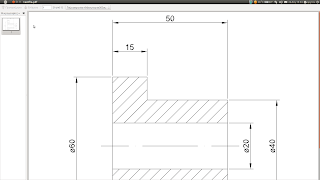


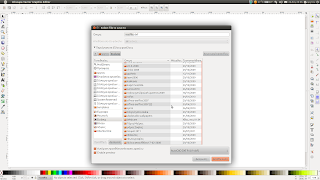


No comments:
Post a Comment